

This lesson is made with PSPX9
But is good with other versions.
© by SvC-Design

Materialen Download :
Here
******************************************************************
Materials:
99 mayrts maszk2019.jpg
100-maszk-Maryts-2020.jpg
1969marytube.-2020.png
Colors.png
Happy...persp.-maryts-2020.f1s
Happy..csillagok-maryts-2020.png
Happy..gömb dekor-maryts-2020.png
Happycsillagok-1. maryts-2020.png
signo...png
Text.png
******************************************************************
Plugin:
Plugin - MuRa's Maister - Perspective Tiling
******************************************************************
color palette
:
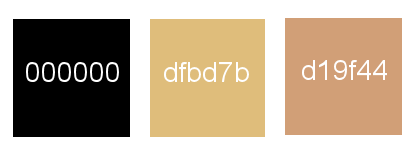
******************************************************************
methode
When using other tubes and colors, the mixing mode and / or layer coverage may differ
******************************************************************
General Preparations:
First install your filters for your PSP!
Masks: Save to your mask folder in PSP, unless noted otherwise
Texture & Pattern: Save to your Texture Folder in PSP
Selections: Save to your folder Selections in PSP
Open your tubes in PSP
******************************************************************
We will start - Have fun!
Remember to save your work on a regular basis
******************************************************************
1.
Open a new 880 x 570 pixel transparent image
2.
Fill with: #000000
3.
Layers - new raster layer
4.
Fill with :#d19f44
5.
Layers - New Mask Layer - From Image - 99 mayrts maszk2019.jpg
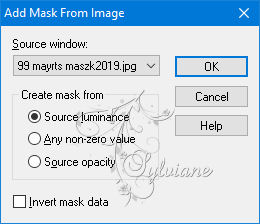
6.
Layers - Merge - Merge Group
7.
Grab it in the middle and bring it up to 400.

8.
Effects - Edge Effects. Enhance 2x.
9.
Layers - new raster layer
10.
Fill with :#d19f44
11.
Layers - New Mask Layer - From Image - 100-maszk-Maryts-2020.jpg
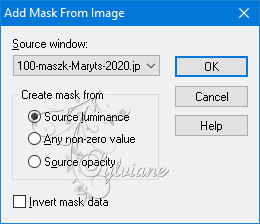
12.
13.
Plugin - MuRa's Maister - Perspective Tiling
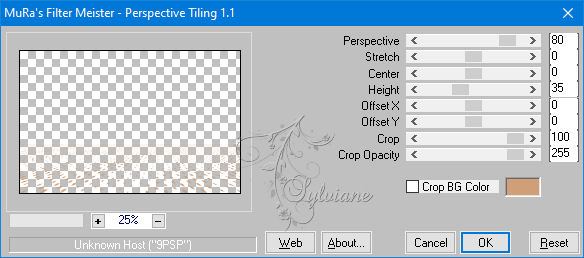
Layers - Merge - Merge Group
14.
press the letter K on your keyboard
pull to 355 pixels

15.
Activate the rectangle selection tool and draw a selection as below:
Selections - Modify - Feather ... 40px
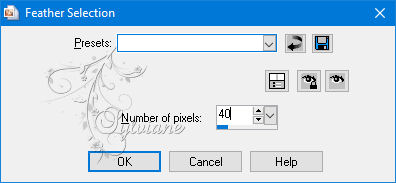
16.
Press Delete – 4 times
17.
Selections - Select None
18.
Opacity: 85%
19.
Activate Raster1
20.
Layers - new raster layer
21.
Open Happy..csillagok-maryts-2020.png
Edit – Copy
Edit - Paste as new layer
place as in the example

22.
Opacity: 65%
23.
Layers - new raster layer
24.
Open Happy..gömb dekor-maryts-2020.png
Edit – Copy
Edit - Paste as new layer
place as in the example

25.
Layers – arrange – bring to top
26.
Adjust – scharpness – scharpen more
27.
Layers - new raster layer
28.
Open Happycsillagok-1. maryts-2020.png
Edit – Copy
Edit - Paste as new layer
place as in the example

29.
Opacity: 73%
30.
Layers - new raster layer
31.
Open 1969marytube.-2020.png
Edit – Copy
Edit - Paste as new layer
place as in the example
32.
Plugin - Alien Skin Eye Candy5: Impact - Perspective Shadow
Here you can adjust the color to your own image.
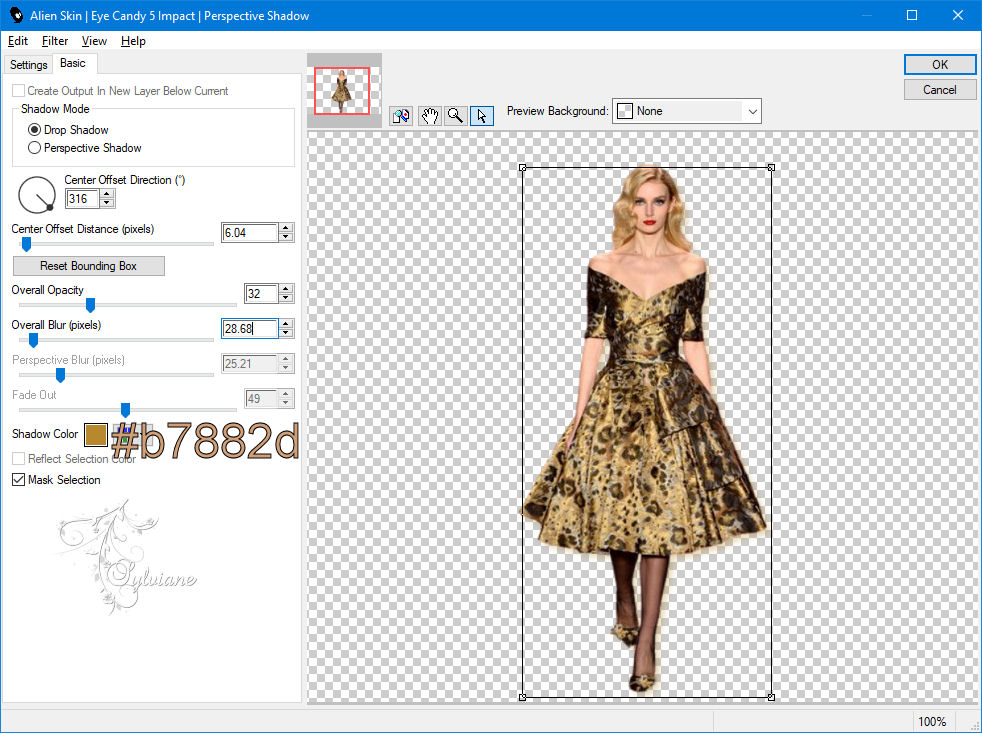
33.
Layers - new raster layer
34 ..
Open Text.png
Edit – Copy
Edit - Paste as new layer
place as in the example
35
Layers - Merge - Merge Visible.
36
Put a slight light on your image.
Asjust - Sharpness - Sharpen.
37
Selections - Select All
38.
Image - Add Borders - 3 px – color: #dfbd7b
39
Select None.
40.
put your watermark on it
Layer – merge – merge all (flatten)
41.
Save as JPEG
Back
Copyright Translation © 2021 by SvC-Design